How to export database from MySQL
In daily database management, exporting the database is a common operational requirement. Whether it is to back up data, migrate the database, or share data with other teams, it is very important to master the export method of the MySQL database. This article will introduce in detail several common methods for MySQL database export, and provide structured data examples to help you quickly master this skill.
1. Use the mysqldump command to export the database

mysqldump is a command line tool officially provided by MySQL, which can quickly export database structure and data. The following is the commonly used mysqldump command format:
| command | Description |
|---|---|
| mysqldump -u username -p database name > export file name.sql | Export the entire database |
| mysqldump -u username -p --databases Database 1 Database 2 >Export file name.sql | Export multiple databases |
| mysqldump -u username -p --all-databases >Export filename.sql | Export all databases |
| mysqldump -u username -p database name table name > export file name.sql | Export specified table |
| mysqldump -u username -p --no-data database name > export file name.sql | Export database structure only |
2. Use MySQL Workbench to export the database
For users who are accustomed to using graphical interfaces, MySQL Workbench provides a simple export function. The steps are as follows:
| steps | Operating Instructions |
|---|---|
| 1 | Open MySQL Workbench and connect to the target database |
| 2 | Select "Server"→"Data Export" in the navigation panel |
| 3 | Select the database or table to export |
| 4 | Set export options (whether to include data, whether to generate DROP statements, etc.) |
| 5 | Specify export file location and format (SQL, CSV, etc.) |
| 6 | Click "Start Export" to start exporting |
3. Use phpMyAdmin to export the database
If you use phpMyAdmin to manage your MySQL database, you can export the data by following these steps:
| steps | Operating Instructions |
|---|---|
| 1 | Log in to phpMyAdmin and select the target database |
| 2 | Click the "Export" tab in the top navigation bar |
| 3 | Choose "Quick" or "Custom" export method |
| 4 | Set export format (SQL, CSV, JSON, etc.) |
| 5 | Configure other export options (such as character set, compression, etc.) |
| 6 | Click the "Execute" button to start exporting |
4. Things to note when exporting
When doing a database export, there are several important factors to consider:
| Things to note | Description |
|---|---|
| Data size | Exporting large amounts of data may take a long time. It is recommended to operate during off-peak periods. |
| Server load | The export operation consumes server resources and should be avoided during times of high load. |
| Export file security | Ensure exported files are stored in a secure location to avoid leakage of sensitive data |
| Character set settings | Make sure to use the correct character set when exporting to prevent garbled data |
| Version compatibility | Pay attention to the compatibility of MySQL versions, especially when migrating across versions |
5. Automated database export solution
For scenarios that require regular backup, you can set up an automated export plan:
| Plan | Implementation method |
|---|---|
| Linux scheduled tasks | Use crontab to set up regular execution of the mysqldump command |
| Windows scheduled tasks | Set up regular execution of batch scripts through Task Scheduler |
| custom script | Write Shell scripts or Python scripts to automate exports |
| Third party tools | Use the automatic backup function provided by tools such as Navicat |
| Cloud service backup | Utilize the automatic backup function provided by Alibaba Cloud RDS, AWS RDS, etc. |
Through the introduction of this article, you should have mastered the various methods of MySQL database export. Both command line tools and graphical interfaces have their own advantages and applicable scenarios. It is recommended to choose the appropriate export method based on actual needs and perform regular data backups to ensure data security.
As a final reminder, before performing any database operation, be sure to confirm the correctness of the operation and test it in a non-production environment to avoid unexpected situations. Data is priceless, use caution!
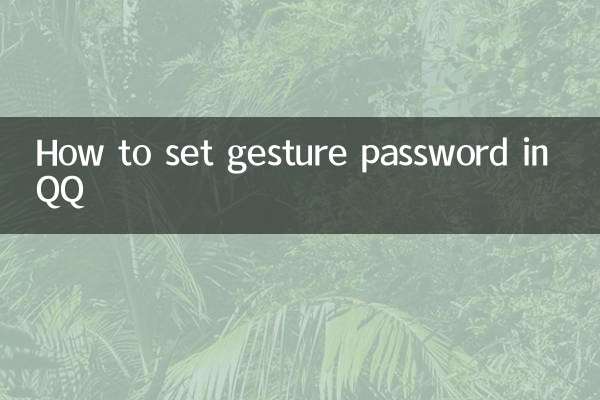
check the details

check the details